Mô tả
(Hãy bấm F5 để tải lại trang này nếu không xem được nội dung phía dưới)
Xem 1 số hình ảnh :
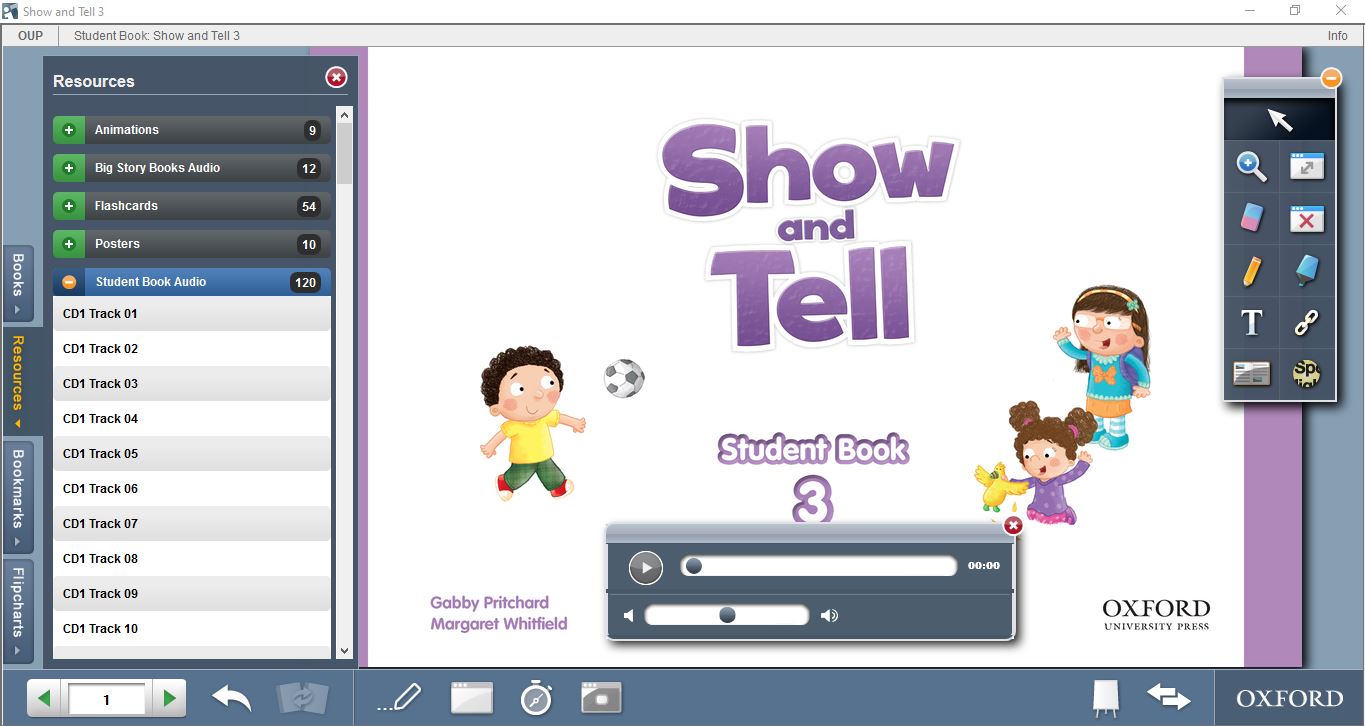

Video minh họa iTool Show and Tell 2:
Oxford iTools 2.0
Oxford iPack 2.0
My Digital Book 2.0
Readme
issue date: 30-05-2014
Contents
1. Minimum system requirements
2. Installing the application
3. Uninstalling the application
4. Licences
5. Technical support
1. Minimum system requirements
PC
– Intel(r) Pentium(r) III 1GHz or faster processor, 1GB of RAM
– Recommended: Pentium IV 2GHz or faster, 1GB RAM
– 32-bit or 64-bit processors supported
– Available Hard Disk: twice DVD data size (e.g. a 2GB DVD will
require 4GB of available disc space)
– Microsoft(r) Windows(r) Windows XP with Service Pack 2; or
Windows Vista(r) Home Premium, Business, Ultimate, or Enterprise,
or Windows 7, or Windows 8, or Windows 8.1
– Adobe Flashplayer 11.2.202, 12 or 13 for Firefox (13 is recommended)
Latest version tested on Windows XP: Flash 13.0.0.214. Please note
that releases of Flash after Flash 13.0.0.214 may not be supported
for Windows XP.
– DVD-ROM drive
– 1024 x 768 screen resolution displaying 32-bit colour
– Sound Blaster compatible sound card
– Mouse
– Headphones or speakers
Mac
– Intel Core(r) Duo 1.83GHz or faster processor
– 32-bit or 64-bit processors supported
– Available Hard Disk: twice DVD data size (e.g. a 2GB DVD will
require 4GB of available disc space)
– Mac OS X 10.6, 10.7, 10.8, and 10.9
– Adobe Flashplayer 11.2.202, 12 or 13 for Firefox (13 is recommended)
– 1GB of RAM
– DVD-ROM drive
– 1024 x 768 screen resolution displaying 32-bit colour
– Mouse
– Headphones or speakers
Linux
– Intel(r) Pentium(r) III 1GHz or faster processor, 1GB of RAM
– Recommended: Pentium 4 2GHZ or faster, 1GB RAM
– 32-bit or 64-bit processors supported
– Available Hard Disk: twice DVD data size (e.g. a 2GB DVD will
require 4GB of available disc space)
– Guadalinex 8, Guadalinex EDU 2013 Linex 2011 and 2013,
Linkat v4 EDU 11.4, Linkat Edu 12.04, Lliurex 12.06 and 13.06
Ubuntu 11, 12, and 13, openSUSE 11.4 (see note below in installation
section), 12.1, and 12.2, Debian 6 64-bit.
– Adobe Flashplayer 11.2.202 for Firefox
– DVD-ROM drive
– Mouse
– Headphones or speakers
2. Installing the application
Please note that for the application to run you will need to run
the installer with Administrator permissions. If you have
restricted permissions your system administrator will need
to complete the installation.
Oxford iTools will install onto your computer.
For PC
* Make sure that no other applications are running.
* Insert Oxford iTools/iPack/My Digital Book disc into your DVD-ROM drive.
* If Autorun is enabled on your computer, the installer will start
after a few seconds.
* If you do not have an Autorun facility, follow these instructions:
From your desktop open My Computer
Double Click: D drive (where D is the letter of your
CD\DVD-ROM drive).
Double Click: setup-windows.exe
Click the OK button.
The installer should now start.
* Follow the on-screen instructions through the installation process.
The program will be installed to C:\Program Files\Oxford University
Press\YOUR_OXFORD_ITOOLS_TITLE where ‘YOUR_OXFORD_ITOOLS_TITLE’ is
the name of the Oxford iTools/iPack/My Digital Book product you are using.
* If the application does not automatically launch, click on Start
and select the program from its program group.
* The application should now run.
* If your computer prompts you to install Flash, follow the on-screen
instructions.
For Mac
* Make sure that no other applications are running.
* Insert Oxford iTools/iPack/My Digital Book disc into your DVD-ROM drive.
* Double click on the iTools icon which appears on the desktop.
* Double click on the setup-osx file.
* The installer should now start.
* Follow the on-screen instructions through the installation process.
The program will be installed to Applications:Oxford University
Press/YOUR_OXFORD_ITOOLS_TITLE where ‘YOUR_OXFORD_ITOOLS_TITLE’ is
the name of the Oxford iTools/iPack/My Digital Book product you are using.
* If the application does not automatically launch, double click
on the desktop shortcut.
* The application should now run.
* If you are prompted to install a new version of Flash Player,
click on the Mac OSX link.
* Exit iTools/iPack/My Digital Book.
* Double click on the install_flash icon on your desktop.
* Double click on the Install Adobe Flash Player icon to install it.
* Then double click on the iTools/iPack/My Digital Book icon on your
desktop to restart iTools/iPack/My Digital Book.
For Linux when manual mounting is not required
* Make sure that no other applications are running.
* Insert Oxford iTools/iPack/My Digital Book disc into your DVD-ROM drive.
* Double click on the icon which appears on the desktop.
* Double click on the setup-linux file or the setup-linux-x64 if your
machine has a 64-bit processor.
* The installer should now start.
* Follow the on-screen instructions through the installation process.
* If the application does not automatically launch, navigate
to the folder indicated by the installer, and run the executable
file from there.
* The application should now run.
* If your computer prompts you to install Flash, follow the on-screen
instructions.
For Linux openSUSE or Linkat
* If you are running openSUSE or Linkat, you must install
Flash Player for Firefox before running iTools/iPack/My Digital Book.
* The Adobe Flash player may then need to be symlinked so that it’s
available at /usr/lib/mozilla/plugins/libflashplayer.so
* You can either download libflashplayer.so from Adobe and copy it into
that directory, or you can symlink libflashplayer.so
to /usr/lib/mozilla/plugins
* On the iTools DVD in the linux folder there is a script called
“symlink-flash-player.sh” which will symlink the Flash player for you
if you’ve installed it from either the openSUSE YaST or
Adobe’s Flash Player download site.
* You will need full administrator privileges to run the symlink script.
* If you are running openSUSE 11.4 with KDE desktop environment and the
theme ‘Oxygen’, you must change the settings on ‘Oxygen’. To do this,
run the command “oxygen-settings” in Terminal, and change
“Windows’ drag mode” from “Drag windows from all empty areas” to
“Drag windows from titlebar only”.
3. Uninstalling the application
For PC
* Go to Start, click on Start/Programs/Oxford University Press and
select Uninstall from the program group.
* Follow the on-screen instructions for the uninstallation process.
For Mac
* Go to Applications, click on Oxford University Press and select
Uninstall from the program group.
* Follow the on-screen instructions for the uninstallation process.
For Linux
* Go to the folder /home/USERNAME/Oxford University Press/
YOUR_OXFORD_ITOOLS_TITLE, where USERNAME is your user name and
YOUR_OXFORD_ITOOLS_TITLE is the name of the Oxford iTools/iPack/
My Digital Book product you are using.
* Click on uninstall and follow the on-screen instructions for
the uninstallation process.
4. Licences
Please note that the full licence can be accessed from the program
group in Windows, and in the program folder for Mac and Linux.
5. Technical support
If you experience any problems with this DVD-ROM, please check
that your machine matches or exceeds the minimum system requirement
in point 1 above and that you are following the steps outlined in
point 2 above.
If this does not help, e-mail us with your query at:
[email protected].
For OUP España products, email us or contact us at:
Tel: 902 87 68 78
e-mail: [email protected]
Be sure to provide the following information:
* Operating system (e.g., Windows 7)
* Amount of RAM
* Processor speed
* Description of error or problem
* Actions before error occurred
* Number of times the error has occurred
* Is the error repeatable?
Please note that these support details are for Oxford iTools or
Oxford iPack or Oxford My Digital Book discs only. We will not be
able to assist you with any problems encountered when running any
software that is not included on this DVD-ROM.
For information on other English Language Teaching products
published by Oxford University Press visit www.oup.com/elt
(Nếu không xem được phần Preview, xem Hướng dẫn)


![[TẢI VỀ] Oxford Show and Tell 3 (1st Edition) - Phần mềm cài đặt trên máy tính [1] (Windows version)](https://sachtienganhhanoi.com/wp-content/uploads/2020/05/51goKDAftL.jpg)
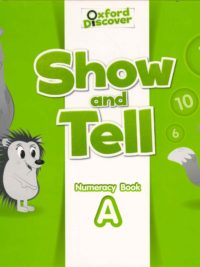
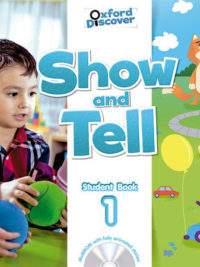
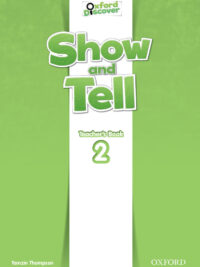
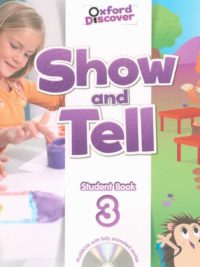
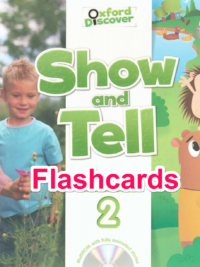
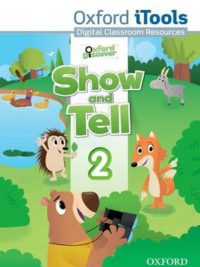
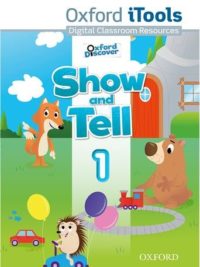
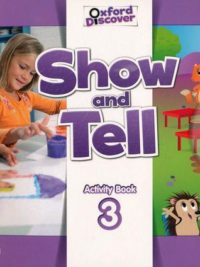
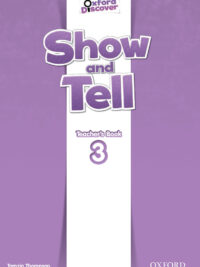
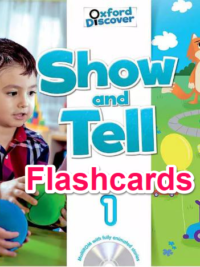
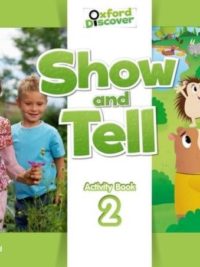

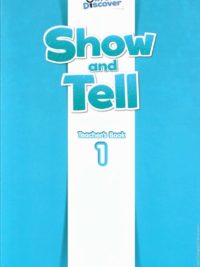
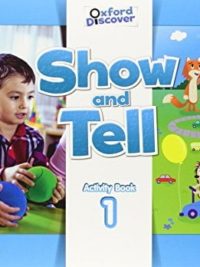
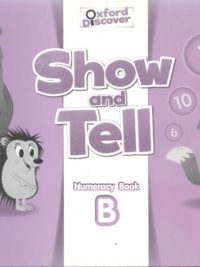
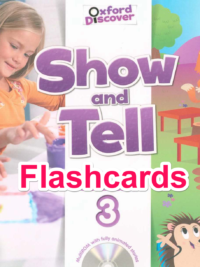
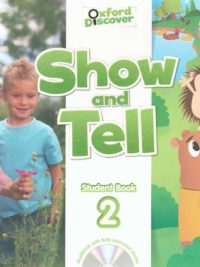

Minh Tiến Đã mua tại sachtienganhhanoi.com
Nhiều sách. Tuy nhiên phần truyện tiếng Anh thì làm chưa được đẹp. Ủng hộ shop phát triển
Douglas Đã mua tại sachtienganhhanoi.com
Cảm ơn shop rất nhiều. Mong shop ngày càng phát triển và cập nhật nhiều sách hay nhé
Virg Đã mua tại sachtienganhhanoi.com
Cuốn nào in màu thì rất sắc nét, cuốn nào in đen trắng thì chất lượng bình thường nhưng để học vẫn rất tốt
Sarah Susan Susannah Đã mua tại sachtienganhhanoi.com
Giao hàng siêu nhanh ở nội thành Hà Nội. Gói hàng cẩn thận. Mỗi tội hotline ngoài 4h chiều hình như không nghe máy , thỉnh thoảng tối con học bài cần hỗ trợ những không được.
Joseph Đã mua tại sachtienganhhanoi.com
May quá có shop bán sách này
Christopher Đã mua tại sachtienganhhanoi.com
May quá có shop bán sách này
Beth Đã mua tại sachtienganhhanoi.com
Cá nhân mình thấy rất may mắn khi biết trang website bán sách này. Với các sách cho con mình mình như Starters Movers Flyers thì con cứ phải làm đi làm lại để ôn luyện. Việc mua sách gốc ko những giá cao mà ko phải lúc nào cũng có sẵn mà mua được. Mua sách ở đây vừa nhanh, ko bị giới hạn số lượng. Đặc biệt giao nhanh. Hà Nội nội thành đặt phát giao luôn đúng là sướng. AUDIO của sách vừa được nghe online, vừa được shop gửi email riêng. Chăm sóc khách hàng quá chuẩn.
Lê Linh Đã mua tại sachtienganhhanoi.com
Sách đóng gói cẩn thận. In lại nhưng nét và đặt biệt giao rất nhanh. Cảm ơn shop.
Khánh Minh Đã mua tại sachtienganhhanoi.com
Dịch vụ tốt. Ủng hộ shop lâu dài
Khánh Nam Đã mua tại sachtienganhhanoi.com
Mình đặt mua 9 cuốn sách thì shop giao nhầm 1 cuốn, đúng cuốn con cần học. Tuy shop giao lại nhưng cũng bị chậm mất gần 1 tuần. Mong shop soạn đơn chuẩn hơn. Mình đã giới thiệu cho các phụ huynh lớp của các con để khi nào cần họ tự liên hệ để đặt sách rồi.
Ngô Tuấn Đã mua tại sachtienganhhanoi.com
Con mình vào năm học mới cả tháng rồi mà chờ mãi trường chưa phát sách học. Rất may khi tìm được shop vẫn còn giao hàng. Sách in lại tuy ko được bằng sách gốc nhưng con học rất OK. Giao hàng tuy hơi lâu tí nhưng rất thông cảm vì mùa covid nên giãn cách và nhiều chốt. Dù sao cũng cảm ơn shop. Mong shop duy trì mãi mãi để là địa chỉ uy tín cho các phụ huynh đặt mua sách, đặc biệt là cần mua gấp.
Eben Đã mua tại sachtienganhhanoi.com
I have bought all these books for my daughter… love them. They are so helpful with her studies.
Nguyễn Thục Đã mua tại sachtienganhhanoi.com
Totally happy with it!
Hoàn Dàn Đã mua tại sachtienganhhanoi.com
Giao hàng quá nhanh. Vote.
Khánh Thư Đã mua tại sachtienganhhanoi.com
Sách này hiếm, may mà có shop in lại thì mình mới mua được